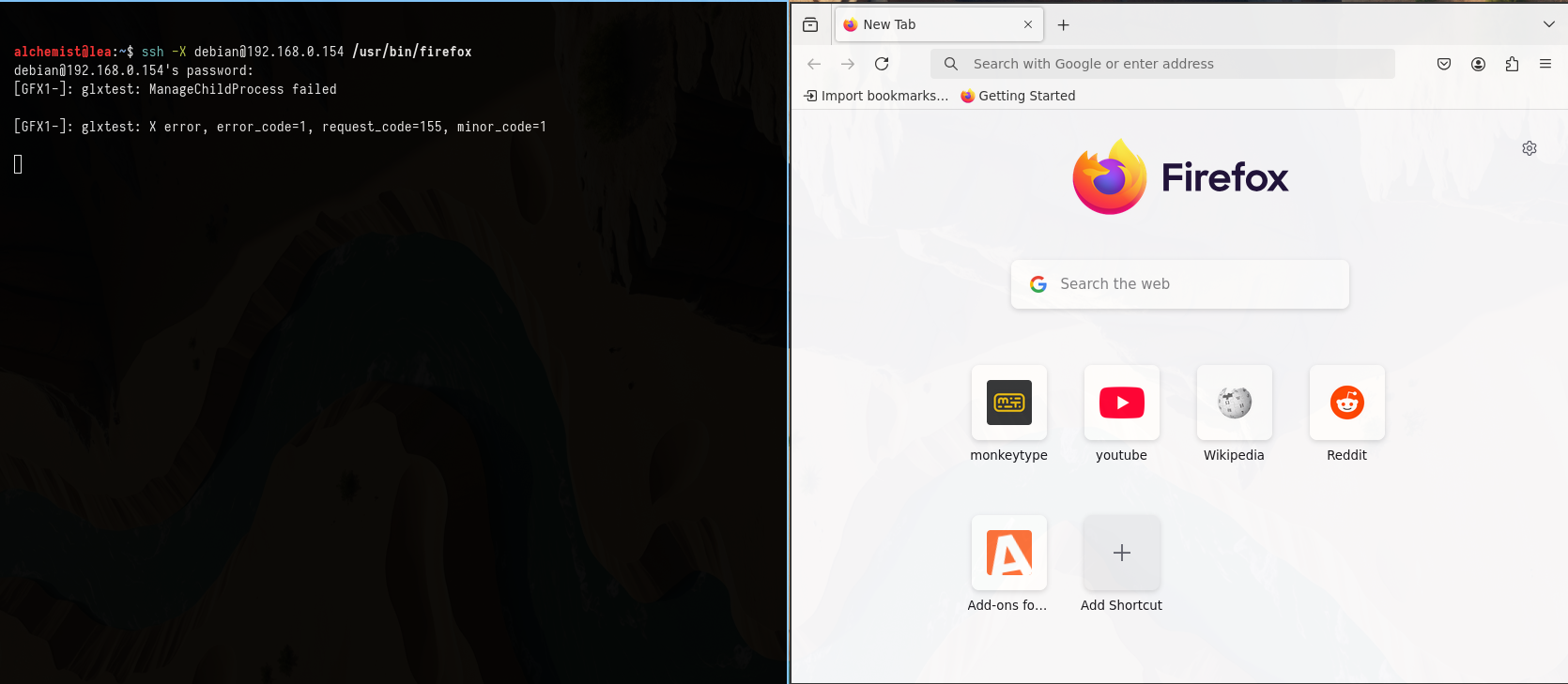The X Window System (commonly referred to as X11) is a widely used display server that enables graphical applications in Unix-like operating systems. It acts as a middleman between software (apps) and hardware (GPU, keyboard, mouse), providing the infrastructure to create and manage graphical interfaces.
Note: Wayland is the modern replacement for X11.
Core Components
- X Server: The program (
Xorg) that manages hardware (input/output) and renders graphics. - X11 Protocol: Defines how clients and servers communicate.
- X Client: Requests display services from the X Server (e.g.,
xterm,gedit).
Startup Process
systemd→ Starts the display manager (e.g.,gdm,lightdm).- Display Manager → Launches the X Server.
- X Server → Takes control of the GPU (for rendering), keyboard, mouse, and monitors.
How X11 Works
The X Server uses Unix sockets for local communication and TCP ports (6000–6009) for network access. Unlike VNC and RDP (which transmit full-screen images), X11 sends rendering instructions, making it faster and more efficient.
- The first display (
:0) usesport 6000, the second (:1) uses6001, and so on. This allows multiple users to run separate GUI sessions on the same machine.
Process Flow:
- Clients connect to the X Server and send drawing requests (e.g., “move this window”).
- The X Server renders the final image and displays it.
Security Considerations By default, X11 transmits data unencrypted, but it can be secured using protocols like SSH.
Why Use X11?
Less Data Transfer: Only sends drawing commands (not full screens).Efficient: Lower resource usage compared to other protocols.Native to Linux/Unix: No additional software needed.
How X11 Forwarding Works
When you connect via SSH with -X or -Y:
- SSH creates a Unix socket(e.g.,
:10) and sets theDISPLAYenvironment variable to it. - The remote application connects to this socket, believing it’s a real X Server.
- Traffic is encrypted and tunneled over SSH (port 22).
- Your local SSH client forwards it to your actual X Server (
:0). - The final output is rendered on your screen.
Here’s a Diagram : 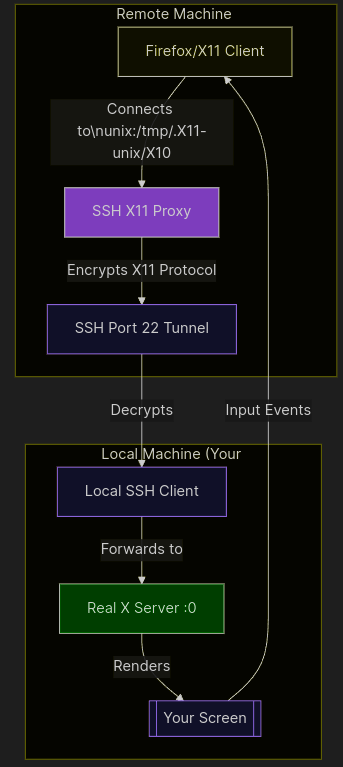
Trusted vs. Untrusted Mode
1. Untrusted Mode (-X)
When we use -X flag the untrusted mode gets enabled and it applies some security restrictions such as
- It blocks certain x11 extenshions .
- It sandboxes the running application
- Prevents apps from accessing other windows and input devices freely
To enable this on server side we have to set the ForwardX11Trusted Variable to no in /etc/ssh/sshd_config
Issues Some graphical apps may run slower due to these restrictions
2. Trusted Mode (-Y)
This mode can be enabled using the -Y flag with ssh . Now Applications will run without any security restrictions . All x11 extensions are allowed and is equivalent to running the app locally on your machine resulting in better performance
To enable this , on the server side we have to set the ForwardX11Trusted Variable to YES in /etc/ssh/sshd_config
Risk: Malicious apps can keylog/screenshot (use only on trusted hosts).
Example :
alchemist@lea:~$ ssh -X debian@192.168.0.154 /usr/bin/firefox